[course]04 —— 画图 2
1. Draw a Rectangle with create_rectangle(left, top, right, bottom)
def draw(canvas, width, height):
# The first four parameters are the upper-left (x,y)
# and the lower-right (x,y) of the rectangle
canvas.create_rectangle(0,0,150,150)Result: 
2. Graphics Parameters
def draw(canvas, width, height):
# most graphics functions allow you to use optional parameters
# to change the appearance of the object. These are written with the code
# paramName=paramValue
# after the core parameters in the code
# fill changes the internal color of the shape
canvas.create_rectangle( 0, 0, 150, 150, fill="yellow")
# width changes the size of the border
canvas.create_rectangle(100, 50, 250, 100, fill="orange", width=5)
# outline changes the color of the border
canvas.create_rectangle( 50, 100, 150, 200, fill="green",
outline="red", width=3)
# width=0 removes the border entirely
canvas.create_rectangle(125, 25, 175, 190, fill="purple", width=0)Result: 
3.Draw Other Shapes and Text
Result:  Other shapes can have optional parameters too. You don't need to know these, but they can be fun to use!
Other shapes can have optional parameters too. You don't need to know these, but they can be fun to use!
Result: 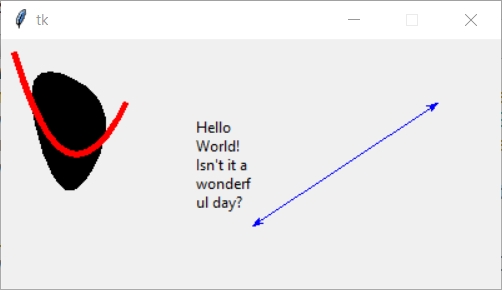
4.Draw Custom Colors
Result: 
5. Draw Centered Shapes
Result: 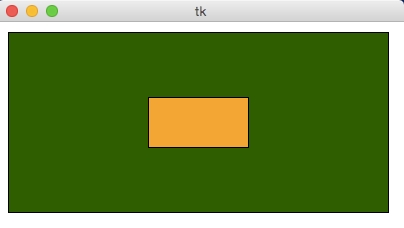
6. Graphics Helper Functions
Result: 
7. Dynamically sizing text
Copy
Result: 
8. Drawing Circular Patterns with Trigonometry
Trig 101
Circle centered at origin
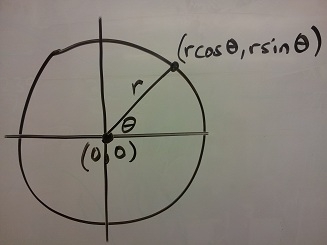
Circle centered at (cx, cy)

Circle centered at (cx, cy) in Python graphics ("up is down!")
 Example:
Example:
Result: 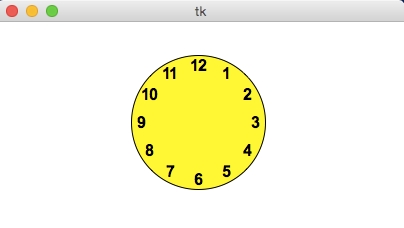
9. Example: Clocks!
Result: 
Last updated
Was this helpful?